This article is more than 5 years old.
Who doesn’t love Course Reserves? Faculty love it because they can get their students the course materials they need on the very first day of class, without having to worry about running afoul of copyright law. Students love it because it gives them no-cost access to their course materials, including DVDs, scans of articles and book chapters–even entire physical textbooks. We here in ZSR love it because, well, we just love making our students and faculty happy.
That said, we’ve known for a while that our online Course Reserves system hasn’t always met our users’ expectations, so we’ve been working hard to find ways to make the system a little more useful. A few years ago, we brought Course Reserves to Sakai courses, giving students seamless access to Reserves materials right from within Sakai. Last summer, the Course Reserves website got a much-needed refresh and we made a few of our policies a little more user-friendly.
However, one thing we kept hearing from faculty was that they wanted a way to keep their Course Reserves items organized by week or by lecture, so we went ahead and made that happen. Now, when you’ve added items to your Course Reserves, you can select +Add tags to multiple items from the Available Items view: 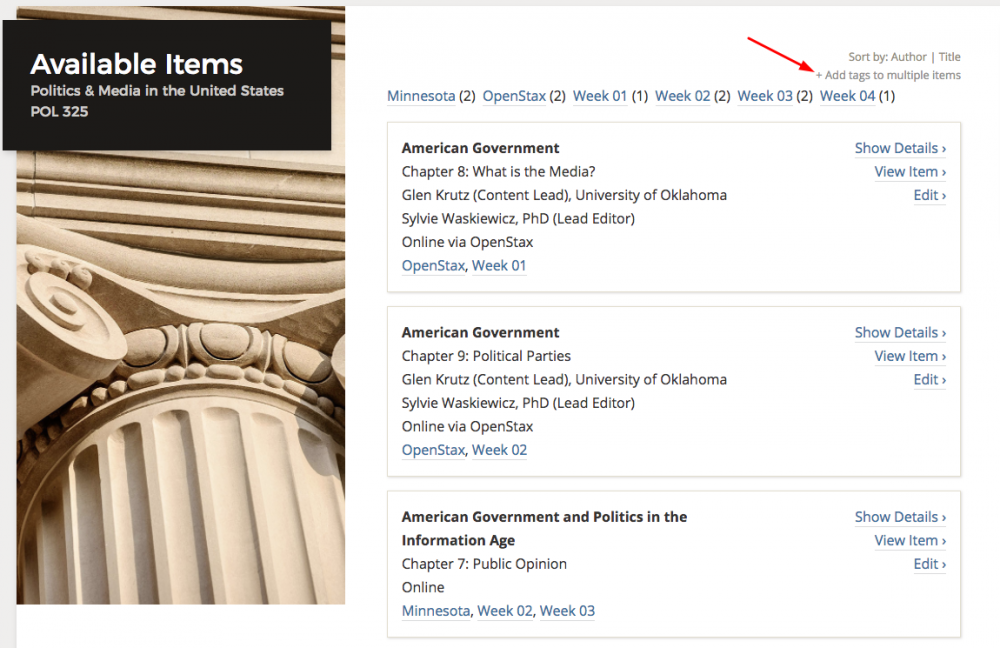
You can apply as many tags as you want to items to describe them and group them together. For example, you can group all of your Week 1 readings together with a tag like Week 01 (use Week 01 instead of Week 1 so your tags sort better alphabetically), or you can label textbook chapters with a nickname for the text, such as an author’s last name or the publisher (OpenStax and Minnesota, in the example above). When an item has tags applied to it, they’ll display as links below the item. Then all your students will need to do is click on the tag and they’ll see all the readings with that tag grouped together:
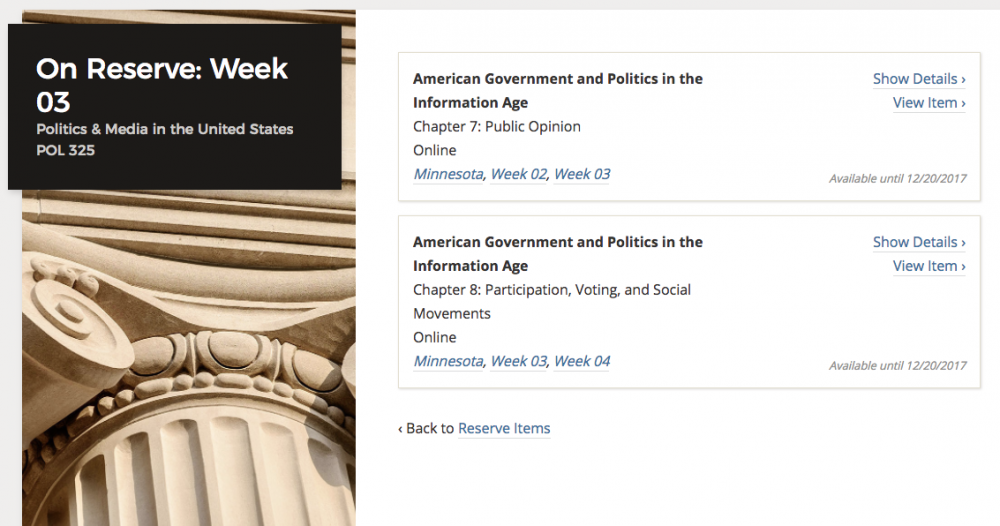
We hope you and your students find this a welcome addition to Course Reserves. As always, if you need help setting up your Course Reserves, or more ideas for improving this service, contact us at reserves@wfu.edu.

5 Comments on ‘Tags: One Small Step for Course Reserves, One Giant Leap for Our Users’
This is AWESOME! I know some SOC and COM faculty who will appreciate this!
This is an excellent addition to an already terrific service. Thanks for helping to bring this about Kyle!
I’d be remiss if I didn’t give credit where it’s due: this was one of the results of last year’s User Experience Committee work. While the committee turned up the need for this feature, Kevin did most (all) of the work in making it happen. Also thanks to Ellen M. for her assistance! (I just wrote the blog post!)
This is excellent! Thank you!
Good stuff!