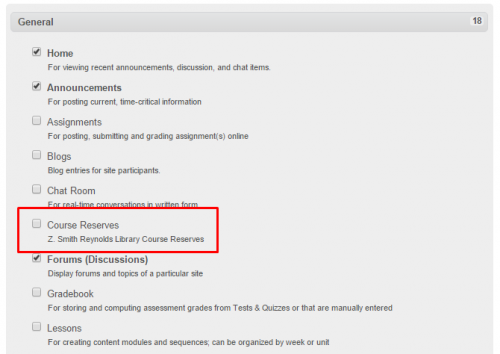This article is more than 5 years old.
Faculty, you already know and love the Course Reserves system for providing your students convenient access to book chapters and journal articles in ZSR collections. But did you know that you can provide your students one-click access to your electronic Course Reserves content through your Sakai course site?
You can, and it’s awesome. Here’s how.
First, you’ll need to set up your Course Reserves list. Go to the Course Reserves website and add materials to each course and course section as you normally would. (Beginners can find help at the Course Reserves FAQ or by contacting the Reserves staff.) Once your course has been imported and your items have been added, you can add Course Reserves to Sakai.
- Log in to your course site in Sakai and select “Site Info” from the menu on the left.
- Select “Edit Tools” from the top menu.
- Check the box next to “Course Reserves.”
- Course Reserves should now appear in the menu on the left!
When you or your students click on Course Reserves in Sakai, you will see a list of your Reserves items without having to sign in a second time. To view an item, select it from the list. Simple as that.
If you use the same Sakai course site for multiple sections of the same course, you only have to add the tool once in Sakai. If you have added the correct items to each section’s Reserves list, students in each section will see its corresponding items. By the way, Course Reserves makes it easy to copy items from previous courses or add items to multiple sections at the same time.
We are investigating ways to enable you to deep-link to individual reserves items within your course site, but for now, best practice is to refer to items this way: “Read Chapter 7 from Smith et al. Click ‘Course Reserves’ in Sakai to view.”
If you want to add or remove items from your Course Reserves, you will have to leave Sakai and log in at the Reserves site. Changes you make to your Reserves list should be reflected in Sakai soon thereafter!
Originally published August 14, 2015 at 1:45pm