What are Research Guides?
ZSR librarians have been collaborating with instructors to create customized research guides for individual courses, departments, and programs across campus for years. These guides direct students to selected resources, including books, databases, primary source collections, and more that are relevant to a particular topic or assignment. Many instructors include a link to their research guide in their syllabus or on the home page of their Canvas course as an easy way for students to access it.
Now, Canvas can automatically pull the research guide for a specific course or department into a Canvas course through the Research Guide tool.
Setting it up in Canvas
The Research Guide tool is really easy to set up. All you need to do as an instructor is add it to your course navigation.
In your Canvas course site, go to Settings > Navigation. You’ll see two lists of apps. The top list contains all of the apps are currently enabled in your course. These will appear in your course navigation. The list on the bottom contains all of the apps that are available but currently disabled in your course.
The Research Guide tool will be disabled by default. Find it in the bottom list, and either drag it into the top list, or click the three dots menu next to it in the list and select Enable, then Save. This will turn on the Research Guide tool and add it to your course navigation for your students. You can then drag and drop the apps in the top list into whatever order you prefer.
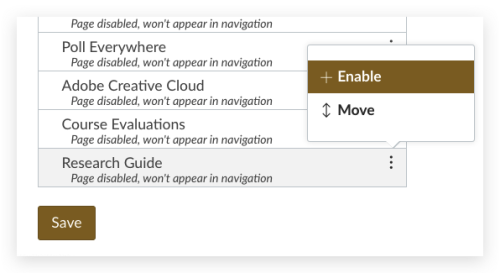
This might also be a good time to disable any apps that you won’t be using in your course. Students appreciate not having to hunt for a specific item in a long menu. (Note that some apps, such as Quizzes, Collaborations, Rubrics, and others can be disabled, but they will not be removed from the instructor’s view of the course navigation. When these tools are disabled, they will be invisible to students.)
What if there isn’t a guide specific to my course or course section?
Unless you’ve previously contacted your library liaison to set one up, there probably isn’t a guide specific to your course. In these cases, we’ll display the subject guide that’s associated with your department or program. Not seeing a guide at all? Contact your liaison.
Questions?
If you need help setting up the Research Guide tool in Canvas, reach out to your ITG. If you’d like a custom research guide for your course or subject area, reach out to your library liaison.

2 Comments on ‘Link to Library Research Guides Directly from Your Canvas Course Navigation!’
Congratulations on the research guides. ZSR remains central to many achievements at WF. Having used similar guides while teaching at another university, I believe that WF students are fortunate to have so many well-prepared guides available for the new semester.
I’m excited to implement this into my courses! Nice job